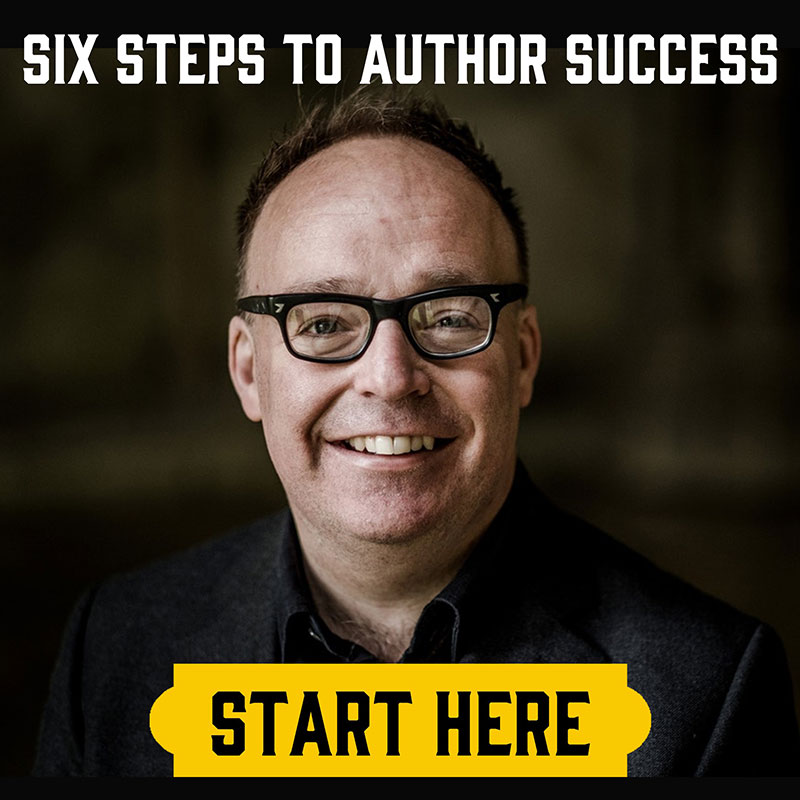How to Get Amazon A+ Content

Amazon’s Kindle platform has historically been a fairly level playing field for indie and traditionally published authors – books are uploaded the same way, we receive similar royalty rates (well, indie authors earn the same 70% rate as the trad publishers, at least) and opportunities such as Kindle Unlimited and Prime Reading are available to all. But there’s always been one little disparity.
Some books’ sales pages simply look better than others.
You’ve probably seen it – Amazon sales pages that inexplicably have whole sections of fancy graphics dedicated to catching readers’ eyes and singing the book’s praises. Case in point: the Harry Potter novels. For most of us who aren’t J.K. Rowling, such sales page customisation has been out of reach.
Until now.
Amazon have recently rolled out A+ Content to every author who publishes on their platform. But what is it exactly? And how can self-published authors access it?
What is Amazon A+ Content?
According to Amazon, their A+ Content “allows you to add images, text, and comparison tables to your Amazon detail page to engage readers and give them more information as they consider buying your book.” In other words, it’s a way to stand out from the rest of the competition – providing you can get the readers onto your sales page to begin with.
You’ll find A+ Content below the book cover and blurb, plus usually a carousel or two of sponsored books and Also Boughts, but above the rest of the book’s publishing details and reviews.
Where Can I Publish A+ Content?
Any eBook published through KDP can feature A+ Content. As it stands, these are the markets currently supporting it:
- Amazon.com
- Amazon.ca
- Amazon.com.mx
- Amazon.com.br
- Amazon.co.uk
- Amazon.de
- Amazon.fr
- Amazon.es
- Amazon.in
- Amazon.it
- Amazon.nl
- Amazon.com.au
- From kdp.amazon.co.jp you can publish A+ Content in Amazon.co.jp
Amazon will automatically copy any A+ Content to other markets that predominantly use the same language, i.e. content written in English for the UK market will also be used for USA and Canada, etc. Readers see A+ Content depending to their preferred language, so a reader in Germany who prefers English to German will only see English A+ Content.
It’s also worth knowing that the same piece of A+ Content can be applied to multiple books that you’ve published – simply enter in each book’s ASIN when prompted during the creation process.
How to I add A+ Content?
It’s fairly simple to start adding A+ Content through your KDP dashboard. Go to your bookshelf (where each of your titles are listed) and find the Promote and Advertise button beside your chosen book.

Scroll down to the section shown below.

Click “Manage A+ Content” and then “Start creating A+ content” in the top right corner of the next page. From here you can start adding modules – the actual A+ content we’ve been looking for!
What Content Can I Add?
At this point you’re going to be presented with a remarkably long list of different module options, providing authors with a surprising degree of customisation. They range from smaller images such as company logos to quadrants of larger pictures, plus room for charts and blocks of text. Which variation you choose is going to depend on what you want to get across to your readers – are you promoting the individual book in question, or the series in which it’s a part? If you’re writing non-fiction, is a list of included features and benefits worth considering?
Think about what you hope to achieve by including A+ Content, and choose a combination that suits your specific needs.
Once your layout is set, you can start adding images and words. As with every other aspect of publishing, everything needs to look as professional as possible. A low resolution or distorted image, or text with spelling and grammar errors, is only going to put potential readers off.
Amazon have some dos and don’ts, by the way – it’s worth having a look through them here before you start: https://kdp.amazon.com/en_US/help/topic/G4WB7VPPEAREHAAD
Once you’re done, you’ll have the chance to “Apply ASINs” – as mentioned earlier, this is where you can apply the content you’ve just created to multiple eBook and paperback pages at the same time. Perfect for if you’ve produced a singular set of images to promote a whole series.
Then it’s time to preview it – double check for those typos! – and, if you’re happy, press “Submit for Approval”. According to Amazon, A+ Content that meets their guidelines can be expected to appear on your books’ sales pages within eight business days.
And that’s it! Good luck and have fun getting creative.

Tom Ashford
Tom Ashford is a professional copywriter, author of numerous dark fantasy and sci-fi novels, and the Head of Content at the Self Publishing Formula Blog. His books include the Blackwater trilogy and the Checking Out series.
He lives in London with his wife, in an apartment that doesn’t allow pets. Find out more about Tom here.
Grab Your SPF Freebies!
Sign up to receive your SPF starter package, which includes a free 3 part video series on getting started with FB ads, and inspirational and educational weekly emails.