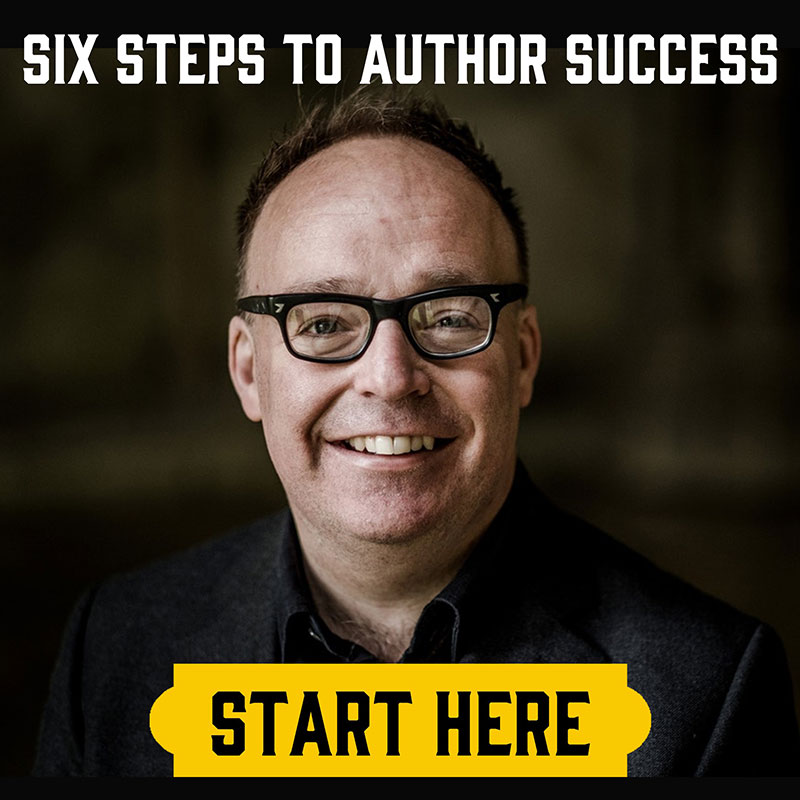How to Create an Ebook Box Set
by Tom Ashford
I mentioned in a past article that Box Sets were a useful way of generating revenue as an indie author – the higher price point means that it’s easier to turn a profit from advertising, and the single point of purchase reduces the opportunities that your reader has to decide against buying your series of books (presuming you include three books in your box set, which would individually be three separate points of purchase).
Now that’s all very well and good, but it’s not always immediately apparent how one would go about creating a box set. For one, we’re talking about digital ‘box sets’ – ebooks that contain multiple instalments of a series or works within similar genres and themes. As of yet it isn’t possible to create physical box sets (at least, not through common or affordable channels).
Perhaps you’re already acquainted with the process of formatting a ‘regular’ ebook and designing (or commissioning) a ‘regular’ front cover. Here’s a simple guide to putting your existing books into a format that you might find even easier to sell together than separately.
1. Formatting Your Box Set
There are various ways of formatting your book – Scrivener, Draft2Digital, Reedsy or Vellum, to name but a few. I’m going to describe using Vellum (which is what I use these days), though the same principles can be applied to most other softwares and services (especially Scrivener, which is great for writing your novel as well, if you’re not using it already).
Normally, to create a regular ebook, you’d import your Word doc directly into Vellum (or copy and paste the contents into a different formatter). If you already have the Vellum files for books one, two and three, then you can simply drag the chapters from books two and three into the file for book one (making sure to save it as a new book, of course). This might not look all that tidy, of course – most compilations don’t simply stick all three books into one longer book and leave it at that.
That’s why, in Vellum, you have the option to group your chapters into ‘parts’ or ‘volumes’, therefore helping your reader understand which chapters belong to which original book (which is especially important if you’re collecting non-related books together rather than a series). It’s easy enough to do – highlight the chapters you wish to group together, then right/alt click and select ‘Create Part from Selection’ (or ‘Create Volume from Selection’). Then you can decide how you want that title page between each of your books to look, from title to subtitle to numeration.
From there you can add whatever front and back matter you wish just as you would any other book, generate your files, and upload them to digital storefronts in exactly the same manner as well.
2. Creating Box Set Cover Art
This step can be as easy or as complicated as you want to make it, though if you have the right tools you can create a beautiful 3D mockup of your box set with barely any effort at all.
The tool in question? Photoshop. The trick to easy box set images? Templates and smart objects.
There are plenty of great 3D mockup templates available to download from reputable online sources – here’s one that I like to use (they also have some paid options, but they’re relatively cheap). Grab one that you like and open it up in Photoshop.
If you click on the cover or on the layer that corresponds to the cover in the list on the right hand side of Photoshop, you’ll notice that the square to the left of the layer has a little icon in the bottom right corner – a document with a corner folded over. This means it’s what’s called a ‘smart object’ – a layer you can open up, change, and then close in order to change the existing image. Double click on the square and it’ll open in a new window.
Now you can swap the template cover for your own. Import your own box set cover image (you might want to design something new – for example, the cover of your first book but with the title changed to reflect the fact it’s a box set) and position it to fill the space (you’ll need to keep in mind what dimensions your cover is – if your cover is 5×8 inches, you’ll want to download a template that matches).
Once that’s done, click the ‘x’ at the top of the window and then click ‘Save’ – this means that your changes will affect the template you have open in the other window. And hey presto – you’ll suddenly see your cover art perfectly mapped to the template! Depending on the box set, you may need to import your spines (assuming you have print editions already) or come up with something new which fits.
Of course, you can do this with other graphic design tools, but without the simplicity of manipulating smart objects it can take a little longer than a few clicks. Ultimately, it comes down to your proficiency with the technology. You might not even need a 3D template at all, providing you’re good enough with the Transform tool… but then if that’s the case, you probably didn’t need this article in the first place.
As you can see, creating a box set from your existing books is not only a good way of potentially increasing your revenue, but is surprisingly easy with the right tools and know-how. Keep in mind that the same rules don’t apply to create a physical print copy of your omnibus, however – Amazon still expect a normal, 2D cover for their storefront and will prevent your from publishing your paperback if it contains the terms ‘box set’ (which, as a physical object, is technically inaccurate) – use terms such as ‘omnibus’ or ‘collection’ instead.

Tom Ashford
Tom Ashford is a professional copywriter, author of numerous dark fantasy and sci-fi novels, and the Head of Content at the Self Publishing Formula Blog. His books include the Blackwater trilogy and the Checking Out series.
He lives in London with his wife, in an apartment that doesn’t allow pets. Find out more about Tom here.
Grab Your SPF Freebies!
Sign up to receive your SPF starter package, which includes a free 3 part video series on getting started with FB ads, and inspirational and educational weekly emails.